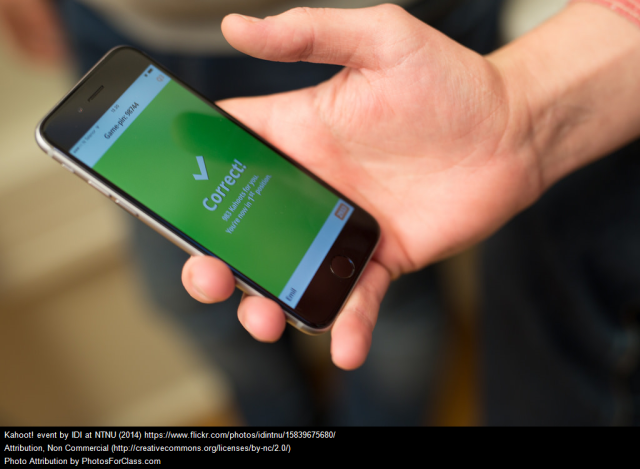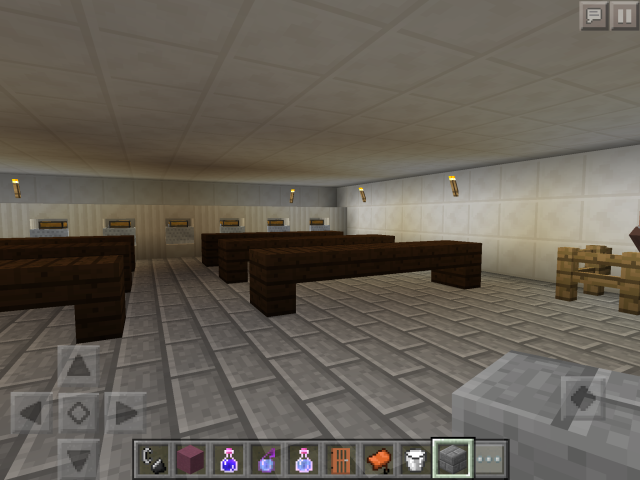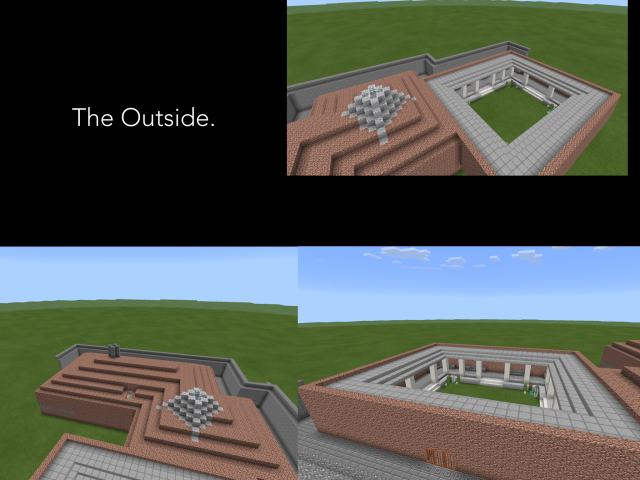I’m up to Thing 19 of 23 now! This week I’m blogging about how I use videos in my flipped classroom. As I’ve previously described, my senior Classics classes are flipped through iBooks and iTunes U. For each segment of content, I’ve filmed a short video tutorial by recording myself speaking over a Keynote. I also provide a page of notes, which is more or less a transcript of the video, for those who would prefer to read the information. When surveying the students I’ve found that about half prefer the videos and half the written notes, so I’m happy to continue providing this choice.
My Keynote videos aren’t particularly exciting (I’ve tried to make them more engaging with images) but I think they convey the information they need to clearly, and are quite straightforward to create using my laptop and a simple USB microphone. Here’s an example about the Nature of Roman Religion, which I use in my Y12 Classical Studies class. I upload the videos privately to Youtube and the students watch them through a widget in their iBooks. At the beginning and end of each video I also remind the students of the key questions they need to answer, to help guide their note-taking.
I’ve also experimented with a number of other apps and tools. I’ve previously mentioned Adobe Spark Video, which I love getting the students to use. It’s a really great way to quickly make a really professional looking short video. Here’s an example I made to give students a basic overview to the city of Athens (excuse my super Kuwi accunt, it sounds particularly strong in this video!).
Another app I really like, but have yet to master, is Explain Everything. My iPad handwriting is still pretty messy but I’ve been experimenting with it to make tutorials on grammatical concepts for my junior language students. It’s quite effective in its simplicity, and I want to continue improving my abilities so that I can create more flipped content for my junior students.
I’ve also made brief forays into iMovie, to try and make more ‘visual’ videos which combine images and videos from different sources. My students seem far more talented at this than I am and I want to get them creating more of their own content next year. As Thing 19 said, making an effective video actually requires a lot of thinking and decision-making. This year I’ve found my senior students quite reluctant to look beyond just submitting work in a written format, so next year I want to push them to demonstrate their learning more creatively. I plan to encourage them by removing this default option, so that creating their own audio and visuals becomes more natural. And here’s an iMovie I made about the House of the Faun which I’ll use to show them anyone can do it…
How do you use video in your flipped classroom?